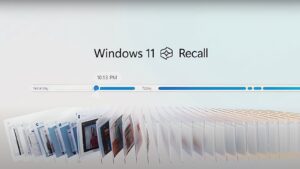Disabling Copilot in Microsoft Word
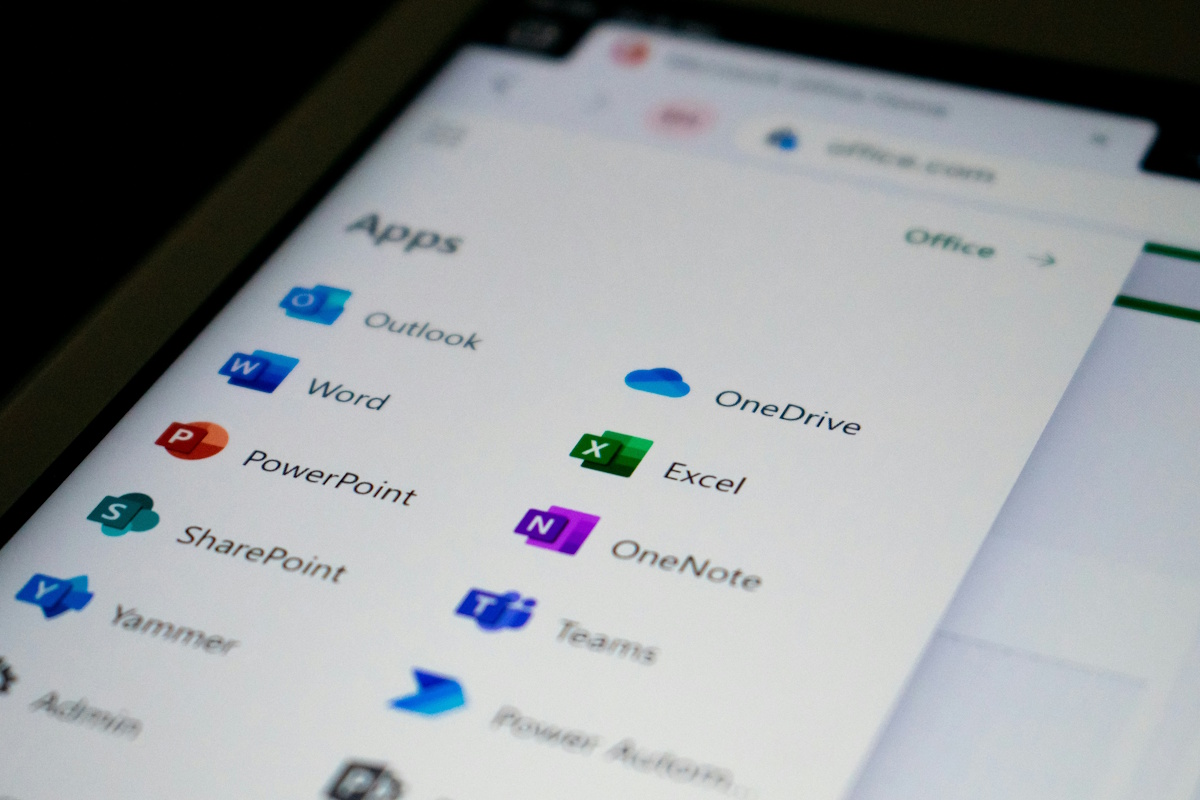
Understanding Microsoft Word’s Copilot Feature
If you’re a Microsoft Word user, you might have seen the "Draft with Copilot" button when starting a new document. This feature allows you to give instructions to Microsoft’s artificial intelligence (AI) and generate a document draft. However, Microsoft has included several other AI functionalities within Word that can enhance the writing process.
Exploring Copilot’s Capabilities
By clicking the Copilot button, you access various options that can assist you in your writing tasks. Here are some things Copilot can do:
- Summarize Documents: You can ask Copilot to create a summary of your existing document, making it easy to capture key points quickly.
- Create Images: If you’re in need of visuals, Copilot can generate images based on your descriptions, which can be useful for presentations or reports.
- Answer Questions: Whether you have inquiries about the document or need advice on grammar and style, Copilot can help clarify your doubts.
- Spelling Suggestions: The AI can also offer suggestions for spelling corrections, helping to ensure your document is error-free.
The Controversy Surrounding AI in Word
While many users find these AI features beneficial, some prefer a more traditional writing experience without AI assistance. If you belong to this group, you may be pleased to know that you can disable Copilot in Microsoft Word easily.
How to Disable Copilot in Microsoft Word
Disabling Copilot is a straightforward process and only requires a few steps. Here’s how you can do it:
- Open Microsoft Word: Start by launching the program on your computer.
Access Options: On the start page, look for the "Options" menu. Alternatively, you can open a specific document and navigate to File > Options.
- Navigate to Copilot Settings: Once in the Options window, find the section dedicated to Copilot.
- Disable Copilot: Uncheck the box that says "Enable Copilot."
- Apply Changes: Click the OK button to save your settings.
Once you’ve followed these steps, the changes will take effect immediately, and there is no need to restart Word. The Copilot button will still appear in the interface, but it will be inactive and grayed out, indicating that the feature is turned off.
Important Notes on Disabling Copilot
While disabling Copilot in Word is simple, it’s important to understand that this change only affects Microsoft Word. If you use other Office applications like Excel, PowerPoint, or Outlook, Copilot will remain enabled there until you disable it as well. To turn it off in those applications, simply repeat the steps above after launching the desired app.
Your Experience with AI Tools
Are you a regular user of AI tools or services? If so, which ones do you prefer and what makes them useful for you? If you don’t use them, what reasons contribute to your decision? AI tools can significantly change the way we approach tasks and can enhance productivity, but individual preferences can vary widely.
By understanding the functionality and options surrounding Copilot, you can customize your Microsoft Word experience to either take advantage of its AI capabilities or minimize them according to your needs.