Copilot Introduces the Ability to Generate PowerPoint Slides from Word Documents
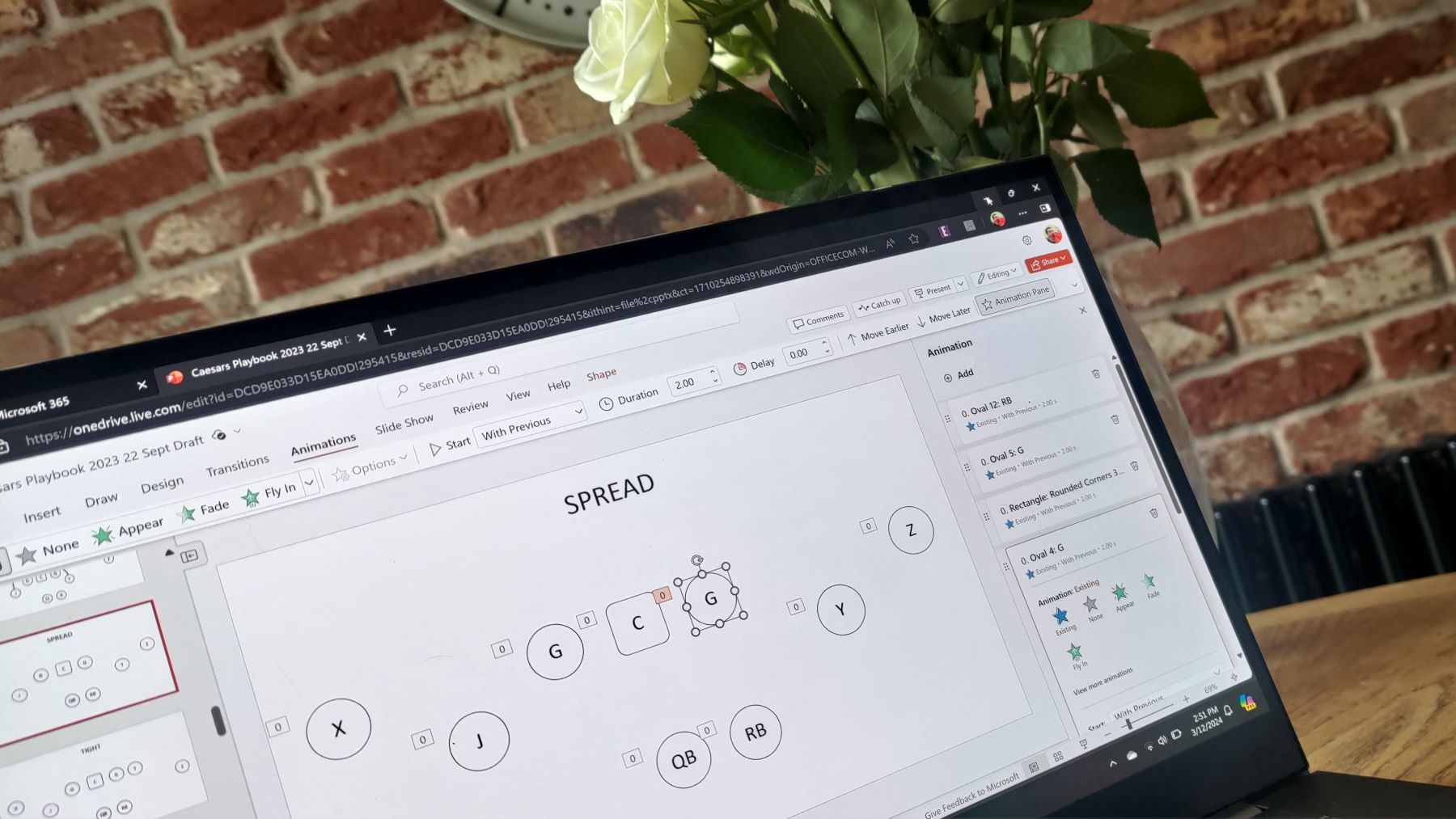
New Features in Microsoft Copilot for PowerPoint
Microsoft has introduced an exciting feature in Copilot that allows users to create individual slides in PowerPoint with ease. This update began rolling out recently, aiming to make the process of crafting PowerPoint presentations faster and more efficient.
What Is Microsoft Copilot?
Microsoft Copilot is an intelligent tool designed to assist users in various Microsoft applications, including Word and PowerPoint. It leverages AI technology to streamline workflows and enhance productivity by transforming ideas or existing documents into well-designed slides. As stated by Microsoft, “It takes time and brainpower to create presentation slides that are polished, engaging, and impactful.” The new capabilities of Copilot aim to simplify this process.
How to Use the New Feature
To start using the Copilot feature to create slides, follow these steps:
- Open PowerPoint: Launch Microsoft PowerPoint on your device.
- Navigate to the Home Tab: Click on the Home tab to access various tools.
- Select New Slide with Copilot: Look for the option labeled New Slide with Copilot or click the Copilot button within the app.
- Input Your Prompt: You can either add a text prompt to guide Copilot or upload an existing file, specifically a Word document, for reference.
Supported Formats
Currently, the functionality is limited to creating slides using Word documents. This means that if you wish to convert text content into PowerPoint slides, your source should be a Word file. Users may look forward to more format support in the future as Microsoft continues to develop this feature.
Limitations of the Feature
While the new Copilot capabilities promise to enhance productivity, there are some limitations worth noting:
- Slide Formatting: At this stage, Copilot does not have the ability to incorporate specific slide formatting elements, such as fonts, colors, backgrounds, or images. Users should be aware that customization options may be restricted for now.
- Prompt Specificity: The effectiveness of the Copilot in generating relevant slides can depend on the specificity of prompts. Microsoft recommends focusing on one or two key points or topics from the uploaded document for better output.
Tips for Optimal Use
To get the best results from Microsoft Copilot, consider these tips:
- Be Specific with Your Prompts: When referencing a file, point Copilot to a specific section or topic. This will help ensure that the generated slide is accurate and relevant.
- Limit Key Points: Stick to one or two focused ideas. This can lead to more coherent and organized slides, reducing the need for extensive edits later on.
Requirements to Access Copilot Features
To utilize Microsoft Copilot for slide creation, you must meet certain requirements:
- Copilot License: Ensure you have the necessary Copilot licensing to access this feature.
- Version Requirement: You need to be using Microsoft 365 apps starting from Version 2502 (Build 18526.20144) or later. This ensures that you have the latest updates and features enabled.
With these new capabilities, Microsoft is enhancing how users engage with their presentation-building tasks. The integration of AI into slide creation promises to save time and effort, opening doors to greater creativity and efficiency.




