Discover 8 Overlooked Features of Microsoft Copilot
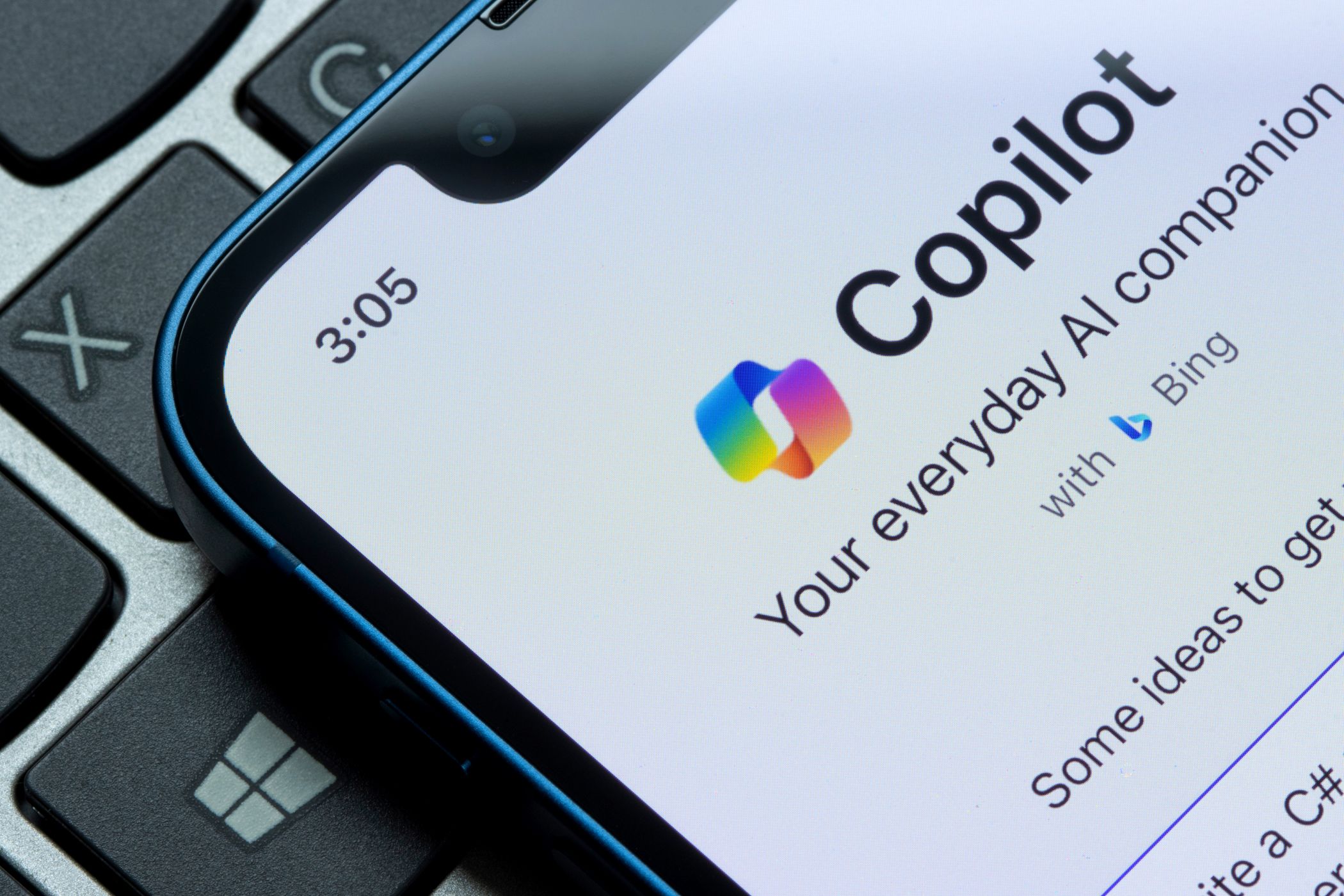
Exploring the Features of Microsoft Copilot
Microsoft Copilot may initially remind users of tools like ChatGPT, but it offers a unique set of features worth exploring. While it might seem less equipped at first, you might be surprised by how many valuable functionalities it has to enhance your productivity.
Essential Features of Microsoft Copilot
1. File Uploads for Contextual Prompts
Adding precise context to your AI prompts is crucial for effective results. Instead of flooding the system with text, you can upload relevant files directly to Copilot, including PDFs and JPEGs. This capability allows the AI to review and analyze your documents to provide meaningful insights.
- Uploading Files: You can upload various types of documents.
- Data Extraction: Copilot can summarize and interpret the content of your files.
- File Size Consideration: Be mindful of file limits; consider editing lengthy documents to optimize the upload process.
2. Streamlined Prompting
To save time on repetitive tasks, Copilot allows for streamlined interaction. While it doesn’t have a specific feature for saving prompts, you can condense your prompts for quicker responses.
- Use Short Commands: After establishing the context with Copilot, one or two-word prompts can effectively kickstart conversations, such as “list” for tasks.
- Desktop Shortcut Creation: For easier access, you can create a desktop shortcut for Copilot.
3. Efficient Table Creation
Integrating Copilot with Microsoft Excel can enhance your workflow significantly. For instance, you can create Pivot Tables that make data analysis much easier.
- Pivot Table Assistance: Copilot helps automate the creation and summarization of tables in Excel.
- Accuracy Check: Always review the generated summaries to ensure accuracy.
4. Summarizing Lengthy Texts
Another standout feature of Copilot is its ability to summarize extensive texts or documents.
- Summarization Capability: Whether from PDFs or internet sources, Copilot provides clear, concise overviews.
- Character Limits: Keep in mind that you may need to break up larger texts, as there is a maximum character limit per entry.
5. Accessing Previous Conversations
Unlike some AI tools, Copilot requires you to access past interactions differently. To revisit earlier chats:
- Conversation History Icon: Click on the clock and round arrow icon to view previous discussions.
- Manage Conversations: You can continue existing conversations or delete ones that are no longer needed.
6. Follow-Up Emails After Meetings
Whether for school projects or business meetings, Copilot can help you draft follow-up emails quickly and effectively.
- Email Drafting: Provide relevant details and deadlines, and Copilot will draft the email for you.
- Tone Adjustments: You can modify the tone of the email according to your audience’s needs.
7. PowerPoint Presentation Generation
Copilot can assist you in creating engaging PowerPoint presentations. By inputting specific information:
- Slide Creation: It can generate individual slides or entire presentations based on your prompts.
- Editing Capability: You can refine and customize the slides further, ensuring your message is effectively communicated.
8. Brainstorming Ideas
If you are looking for creative input, Copilot is effective for brainstorming sessions.
- Bullet Point Lists: Generate outlines for projects, creative concepts, or interview preparation.
- Follow-Up Questions: Besides using suggested questions, you can also ask more specific inquiries to delve deeper into topics.
Summary of Copilot’s Potential
Microsoft Copilot presents many features that can help streamline various tasks, from file uploads to summarizing documents. Its integration with Microsoft applications enhances its functionality, making it a valuable tool for users who want to improve productivity and creativity. Whether you are creating can-do lists, drafting emails, or working on presentations, understanding how to leverage these features can significantly benefit you. The potential of Copilot may not be immediately apparent, but with exploration, users can find countless ways to optimize their work processes effectively.






