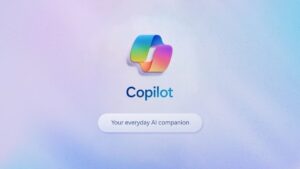Discover the Enhanced Search Features That Make Copilot on Windows Irresistible

New Features in Microsoft Copilot for Windows
Microsoft has recently announced two exciting features for its Copilot tool in the latest Windows Insider Update. This update enhances Copilot’s ability to help users search through files and provides smarter guidance based on what you see on your screen.
Enhanced File Search Capabilities
Access to All Your Files
One of the most significant enhancements is the improved file search feature. The new update allows Copilot to search through all the files stored on your PC. According to the Windows Insider blog, you remain in control of your file permissions, meaning you can decide what the AI can access, read, or retrieve.
Supported File Types
Copilot can now access a wide variety of file formats while performing searches. It covers:
- .docx (Word documents)
- .xlsx (Excel spreadsheets)
- .pptx (PowerPoint presentations)
- .txt (Text files)
- .pdf (PDF documents)
- .json (JSON files)
This capability means you can interact with Copilot by asking specific questions or issuing commands, such as:
- "Open the article I worked on yesterday."
- "Locate the folder where my latest bank statement is saved."
- "Summarize the PDF I downloaded earlier today."
These enhancements create a smoother experience for users who often struggle with the traditional Windows Search function. The addition of natural language processing means you can search for files even if you’re unsure about their exact location.
Copilot Vision: AI at Your Service
Understanding Your Screen
Another innovative feature introduced is Copilot Vision. This tool allows the Copilot AI to ‘see’ your browser or app window, enabling it to provide valuable insights. With Copilot Vision, you can expect the following:
- Analyze what is displayed on your screen.
- Offer detailed descriptions of visible content.
- Answer questions related to your tasks and guide you through processes.
How to Use Copilot Vision
To activate Copilot Vision, simply hover over the Copilot icon on your taskbar and click the glasses icon that appears. You can then select the specific application you want Copilot to observe. If you wish to stop the feature, you can easily click ‘Stop’ or ‘X’ to end the session.
Benefits for All Users
While tech enthusiasts may be the first to explore these new features, they also have the potential to assist users who may not be as proficient with technology. For instance, if someone struggles with inserting a table into a Word document, they can ask Copilot Vision to walk them through the steps on-screen.
Privacy Considerations
However, it’s worth noting that this feature could raise privacy concerns. In the past, features like Windows Recall were scrutinized for their implications on user privacy. Fortunately, Copilot Vision is not constantly active; users have control over when the feature is in use and what it can see.
Availability and Testing Phase
Currently, these features are available to Windows Insiders who are using version 1.25034.133.0. While file search is accessible to all Insiders globally, the Copilot Vision feature is currently limited to users in the United States. Microsoft plans to roll out these features gradually to monitor their performance and make necessary adjustments before a broader release.
Future Hardware Requirements
One question that remains is whether these new features will require a neural processing unit (NPU) to function effectively. While Microsoft hasn’t disclosed detailed information regarding hardware requirements, the need for advanced hardware could prevent some users with older CPUs from accessing these capabilities.
In summary, Microsoft’s updates to Copilot aim to simplify user experiences on Windows, making it easier to find files and receive real-time assistance based on on-screen information.