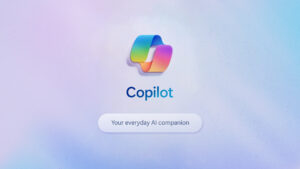Effortlessly Generate Notes on Any Topic with Microsoft Copilot: A Guide

Understanding Microsoft Copilot: A Game Changer for Note-Taking
In today’s fast-paced world, we often find ourselves drowning in information. Lengthy articles, detailed presentations, and long textbooks can overwhelm us. We frequently wish for someone who could distill all that information into concise notes. Microsoft’s Copilot, powered by OpenAI’s GPT, steps in as a helpful tool for this exact purpose.
What is Microsoft Copilot?
Released by Microsoft, Copilot is an in-browser artificial intelligence tool that integrates seamlessly with the Microsoft Edge browser and Bing search engine. It is free to use in both desktop and app formats. By leveraging the capabilities of OpenAI’s GPT technology, Copilot simplifies the process of summarizing lengthy documents.
How Copilot Works
To put Copilot to the test, I chose an extensive presentation about Olive Garden, which, despite its tedious subject, reveals much about corporate management. Back in 2014, an activist hedge fund named Starboard Value invested in Darden Restaurants, the parent company of Olive Garden. They compiled a daunting 294-slide presentation detailing the firm’s various missteps, including the sale of Red Lobster and its consequences.
With the absence of a tool like Copilot in 2014, analyzing such an extensive document was a daunting task for many professionals. Fast forward ten years, Copilot made it possible to efficiently decode this massive trove of information.
Using Copilot for Summarization
If you’re interested in using Copilot for your own note-taking needs, follow these straightforward steps:
Download and Install Microsoft Edge: Ensure you have the latest version of the Microsoft Edge browser.
Open the Desired Webpage: Navigate to the document or webpage you want summarized.
Access Copilot: Click on the Copilot icon located in the upper-right corner of the browser.
Input Your Request: In the text field that appears, specify what you would like Copilot to focus on for summarizing notes.
- Receive Your Summary: After a few moments, Copilot will generate succinct and relevant notes.
For instance, when I asked Copilot to summarize the presentation’s insights on Red Lobster, it quickly produced noted evaluations, emphasizing poor management as a key factor in faltering sales.
Extracting Specific Information
Beyond summarization, Copilot can help extract specific details from a presentation or document. Whether you’re searching for quotes by the CEO, details about board members, or insights on company strategies, Copilot can pull this information efficiently. The tool can parse through extensive content, making it invaluable for engaging with less-than-exciting materials—think of lengthy lecture notes, court documents, or even drawn-out Zoom meetings.
Why Use Microsoft Copilot?
The appeal of Microsoft Copilot lies in its ability to manage tedious tasks swiftly. Here are a few reasons why it stands out:
Time-Saving: Copilot reduces the time spent reading lengthy documents by condensing essential information.
User-Friendly: The interface is intuitive, making it accessible for users with varying levels of tech proficiency.
Accurate Summaries: Utilizing advanced AI, Copilot generates accurate highlights and takes relevant notes without losing context.
- Versatile Applications: Whether for academic, professional, or personal use, Copilot can assist with a range of documents.
Conclusion
Microsoft Copilot emerges as a powerful ally in the struggle against information overload. By transforming lengthy and complex content into manageable insights, it opens up new possibilities for how we gather and process information in our professional and academic lives.
In an era marked by data abundance, tools like Copilot provide not just convenience but efficiency, enabling users to focus on what truly matters amidst the noise.