Execute DeepSeek Locally on Mac (Compatible with Other LLMs)
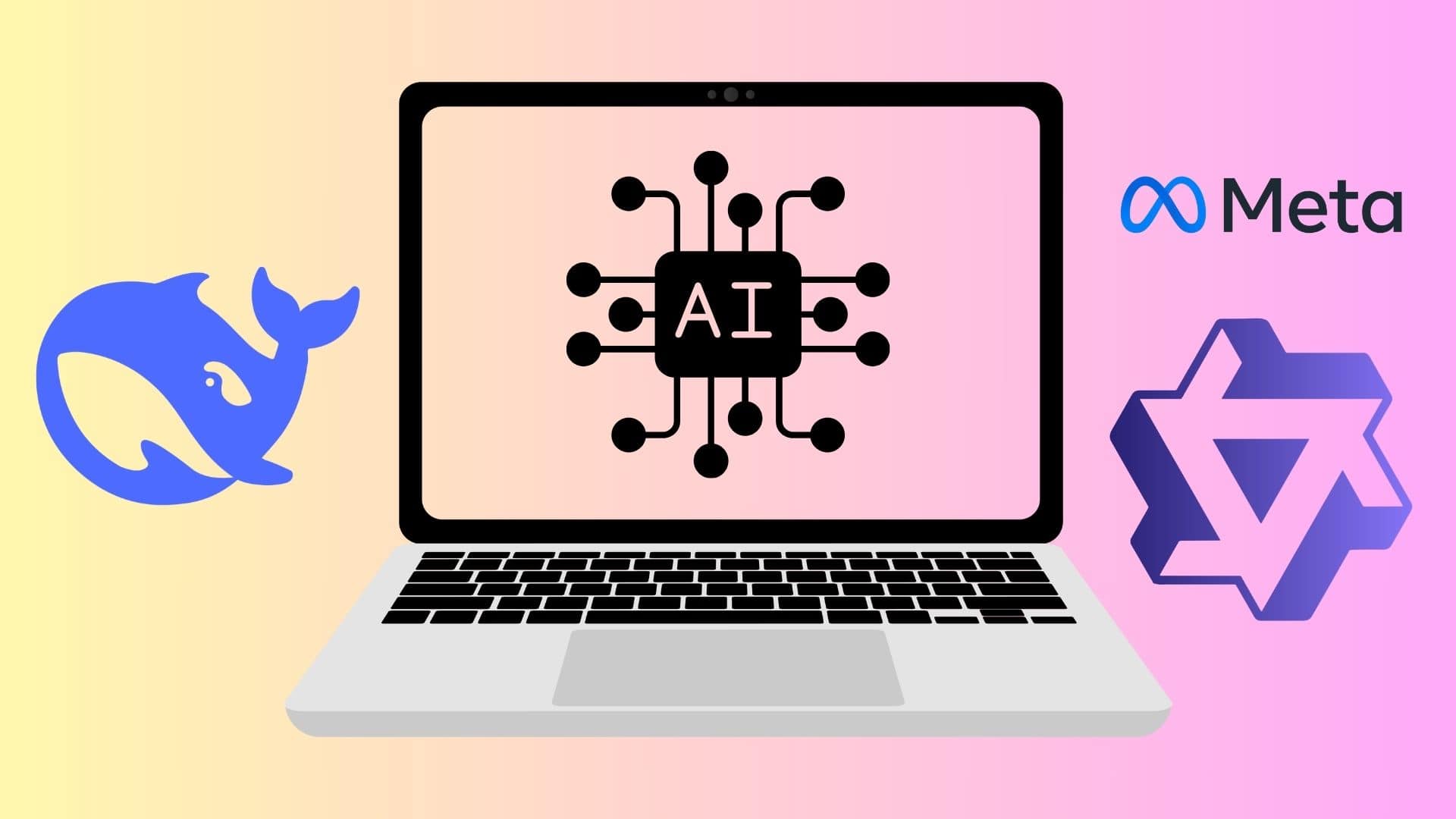
Running Large Language Models Locally on Your Mac
Large language models (LLMs) like DeepSeek, Google’s Gemini, and Meta’s Llama can perform impressively, but they have a significant limitation: they require a continuous internet connection. If you are looking for improved performance and privacy, running these models locally on your Mac could be the ideal solution.
Why Choose Local Deployment for LLMs?
Enhancing Privacy and Security
One of the main reasons to run LLMs like DeepSeek locally is to maintain privacy. When you operate models on your own machine, you have complete control over your data. This prevents sensitive information from being sent to external servers, thereby increasing your overall security.
Speed and Cost Efficiency
Running LLMs locally can also save you time and money. With online models, you often incur regular API subscription costs. By managing models on your own device, you eliminate these recurring fees, leading to a more cost-effective solution in the long run.
Customization and Performance Tuning
If you plan to use LLMs for specific tasks or projects, running them locally allows you to customize the training data. You can fine-tune the AI model’s responses according to your unique needs. This is particularly useful for developers exploring how LLMs can enhance their productivity.
Getting Started: Running LLMs Locally on Your Mac
System Requirements
While you may think that running an LLM demands a high-end Mac, that’s not entirely accurate. If you have an Apple Silicon Mac with at least 16GB of RAM, you’ll be able to run a range of LLMs reasonably well. In some cases, models can function with 8GB of RAM, but performance may be compromised.
Different LLMs come with varying numbers of parameters, which directly correlate with both the model’s complexity and the demand on your system resources. For instance, Meta’s Llama offers several configurations, including one with 70 billion parameters. This model would require a Mac with more than 48GB of RAM and ample free storage space.
For smoother operations, consider running smaller models like DeepSeek with 7 to 8 billion parameters on a Mac with 16GB of RAM.
Selecting the Right Model
Choosing the right LLM is crucial for your intended usage. Some models excel in tasks like coding assistance, while others are better for conversational continuity or complex reasoning tasks.
Using LM Studio for Local LLM Deployment
Step-by-Step Installation
LM Studio is an intuitive application that makes running LLMs on your Mac straightforward. Here’s how to get started:
- Download LM Studio and install it on your Mac.
- Launch the application and complete any onboarding steps required for using DeepSeek.
- Use the search bar in LM Studio to find and select the LLM you want to download.
- You can also explore available models by going to the Settings menu and selecting the Model Search tab.
- Once you’ve chosen a model, hit the Download button. Keep in mind that while you can download multiple LLMs, LM Studio only runs one at a time.
Operating the Downloaded Model
After your LLM finishes downloading, close the Mission Control window in LM Studio. Click the search bar to load your new model. In this stage, you can adjust key settings like context length and CPU thread allocation. If you are unsure, you can leave the default settings.
You can communicate with the LLM directly, posing questions or initiating tasks. LM Studio supports multiple conversations, allowing you to open new chats for different projects easily.
Managing System Resources
If you want to avoid overwhelming your Mac’s resources, use the shortcut Command + , to access LM Studio’s settings. Set the Model loading guardrails to ‘Strict,’ ensuring that the LLM operates without consuming excessive system resources.
You can monitor performance via the bottom toolbar within LM Studio to keep an eye on CPU and memory usage. If you experience high resource consumption, consider switching to a less demanding model.
General Performance Insights
I have been using LM Studio to run both Llama and DeepSeek on my M1 Mac mini with 16GB of RAM, and the performance has been impressive. Even the more demanding LLMs run well on newer machines with upgraded specs.
Even if you have an older Apple Silicon Mac, do not underestimate its capability to handle LLMs effectively.
Managing Storage
To optimize performance and free up space, regularly delete any unused LLMs from your Mac. Downloading multiple models can quickly consume storage if you’re not careful.





