Four Hidden Features of Google Gemini AI You Should Explore
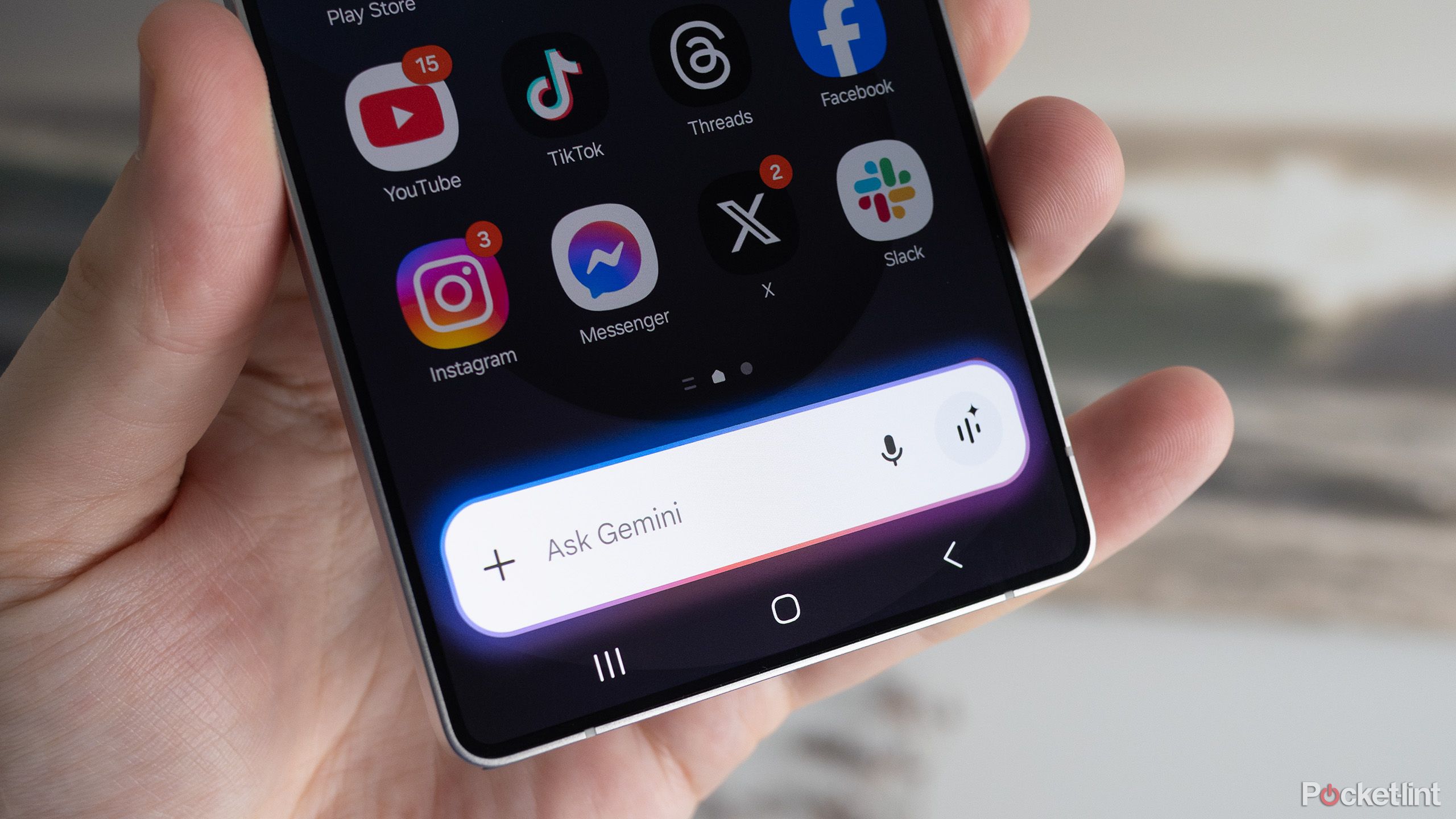
Exploring Google Gemini: Features and Functions
Google Gemini stands out as a versatile generative AI platform that can help streamline a variety of tasks, making it a valuable tool for those who rely on technology in their daily lives. Below are some of its key features that can enhance your productivity.
Customized Helpers
Create Your Own "Gems"
One of the useful aspects of Gemini is its ability to create customized assistants called "gems." If there are tasks you frequently perform—like coding, generating story ideas, or making business predictions—you can set up a gem tailored to your specific needs. This saves time since you won’t have to give the same instructions repeatedly.
How to Create a Gem:
- Open a web browser and visit gemini.google.com.
- Access the Gem Manager; you may need to expand a sidebar.
- Click on “New Gem.”
- Give your gem a descriptive name.
- Under Instructions, detail tasks like sources of knowledge you’d like to include, expected outcomes, and preferred tone. You can use the "Use Gemini" option to auto-generate parameters.
- Optionally, add files (up to 10) from your device or Google Drive by clicking the plus icon under Knowledge.
- Finally, click “Save.”
Once created, you can access your gem anytime through the Gems menu, allowing for faster and more efficient task management, such as asking, "Which trail should I try this Saturday?"
Advanced Research Capabilities
Utilizing Deep Research
For those who need detailed and reliable information, Gemini’s Deep Research feature is particularly advantageous. This tool is designed for serious inquiries that demand thorough analysis.
Steps for Using Deep Research:
- In the web version of Gemini, click the Gemini drop-down menu located at the top-left and choose "Deep Research."
- Enter your research prompt in chat, ensuring you provide specific details.
- Review Gemini’s generated research plan; you can edit it if necessary.
- Click “Start Research” to begin the process.
- Wait for the report, which may take up to 15 minutes to generate.
- Once ready, you can export the report to Google Docs or copy the text to paste elsewhere.
This feature is mainly useful for complex projects and academic research, enabling users to gather well-cited resources efficiently.
Handle Various File Types
Uploading and Interacting with Files
Gemini allows users to upload a wide range of file types, making it easier to ask questions about specific documents.
Supported File Types:
- Code Files: C, CPP, PY, JAVA, PHP, SQL, HTML
- Documents: DOC, DOCX, PDF, RTF, TXT, Google Docs
- Presentations: PPTX, Google Slides
- Spreadsheets: XLS, XLSX, Google Sheets
- Tabular Data: CSV, TSV
You can use this feature to summarize complex documents or even visualize data from spreadsheets—all within seconds.
Personalized Search Responses
Experiment with Personalization
A recent development in Gemini is its personalization feature, which connects Gemini to your Google Search history. This means that responses could be influenced by your recent queries, tailoring recommendations to your interests.
Using Personalization:
- Access the model selection drop-down and choose "Personalization (experimental)."
- Be mindful that this feature could pull from your search history in ways you might not expect. If privacy is a concern, you can easily switch back to another mode.
This gives you helpful recommendations based on your recent interests, though users should remain cautious about how these choices might affect future suggestions.
Google Gemini is a powerful tool designed to make life easier through its customizable features and advanced capabilities. From creating tailored gems to facilitating in-depth research and supporting various file formats, Gemini stands as a comprehensive solution for both casual users and professionals alike.






