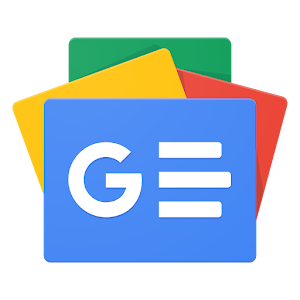I experimented with Gemini’s newest feature, and you should give it a try as well.

Exploring Gemini’s Canvas Feature
What’s New in Gemini?
Recently, Google introduced a feature called Canvas in its Gemini app, which aims to make content creation easier and more efficient. As a daily user of Gemini, particularly the Advanced version, I was excited to give Canvas a try. This article will provide insights into what Canvas is, how it works, and its practical applications.
Understanding Canvas
Canvas is essentially an interactive digital notepad designed for various creative tasks. Think of it as a one-stop space where you can write, code, or develop any content without switching between different applications.
For instance, if you’re preparing a speech, you can easily ask Gemini for an outline. From there, you can refine your ideas further by adjusting the tone, adding or removing sections, or even altering the style to fit the audience better.
Hands-on Experience with Canvas
To see how well Canvas performs, I decided to test it out by drafting a wedding speech for a friend. Accessing the feature was straightforward; I simply tapped the "Canvas" button within the Gemini interface. This feature is available for both free users and those with the Advanced model.
Initial Drafting
I started with a simple prompt:
- "I need to give a speech at my friend Sean’s wedding to his wife Amanda. It should be no longer than three minutes."
In no time, Gemini produced a draft for me. Although it captured the basics, the initial result felt somewhat generic and lacked personal touch. Nonetheless, Gemini’s suggestion to include personal anecdotes about the couple demonstrated its potential for creating engaging content.
Editing Process
Next, I focused on enhancing the speech’s quality. I included a personal story about how I introduced Sean and Amanda and requested that it be more casual with a touch of humor.
However, I encountered a minor hiccup when Gemini mistakenly included a sentence attributing the introduction of Amanda to Sean instead of me. Thankfully, it adjusted quickly once I pointed out the mistake.
On a positive note, the revisions I requested transformed the speech into a version I felt comfortable presenting. The edits added personality and authenticity, making it relatable and engaging.
Additional Features of Canvas
Canvas offers various tools to tailor your content further. For instance, I expanded the speech length with a single click, made the tone even more relaxed, and modified specific sentences as needed. The ability to highlight text and make live changes made the editing process efficient.
Why Choose Canvas?
You might wonder why to use Canvas instead of the traditional chat features in Gemini. The benefit of Canvas lies in its dedicated editing tools and a structured layout that allows for real-time modifications. By displaying the prompt on one side and the draft on the other, this format facilitates faster and more effective editing.
Real-World Use Cases
Gemini’s Canvas feature can serve a variety of writing needs, whether it’s crafting a wedding speech, preparing a business presentation, or even composing academic papers. The speed and efficiency of this tool make it a valuable asset for anyone looking to enhance their writing process.
Final Thoughts
While Canvas isn’t flawless, and a seasoned writer might still produce something more polished, its ability to generate drafts quickly cannot be overlooked. With the right prompts and guidance, it captures ideas effectively, making it especially useful for time-sensitive projects.
If you’re interested, I encourage you to give Canvas a go and see how it can assist with your content creation tasks. Remember to review the final draft carefully, as there can still be mistakes to catch before publishing.