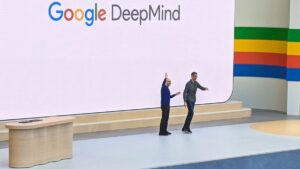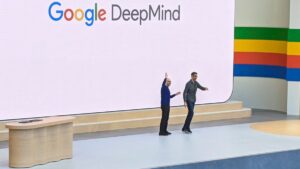Learn How to Make ChatGPT Your Default Android Assistant
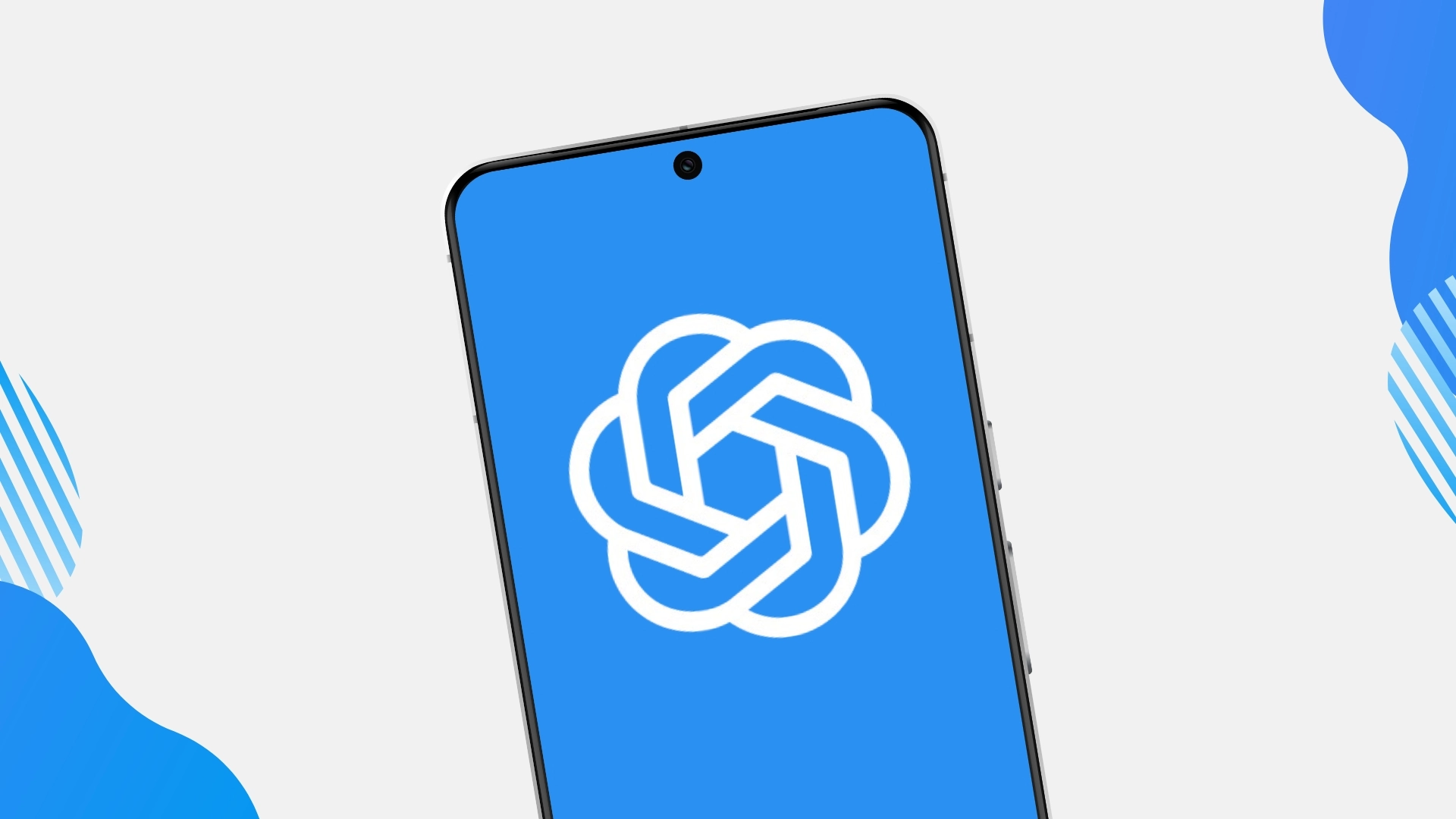
Setting ChatGPT as Your Default Android Assistant
Earlier this year, the Android app for Perplexity allowed users to choose it as their primary voice assistant, challenging the dominance of Gemini. Now, OpenAI’s ChatGPT also offers this option. The app was already available, but with the latest update (version 1.2025.070 beta), you can seamlessly replace Gemini with ChatGPT on your Android device.
Launching ChatGPT on Your Device
With ChatGPT set as your default, you can access it using the same methods used for your current assistant. This might include long-pressing the home button, swiping from the corner of the screen, or long-pressing the power button. However, it is important to note that unlike Gemini, you cannot activate ChatGPT using voice commands. Even if ChatGPT is your default assistant, saying "Hey, Google" will still summon Gemini.
Once activated, ChatGPT will start in voice mode. While feedback from users suggests that its voice functionality isn’t as strong as its text capabilities, it provides significant value nonetheless.
Considerations When Switching
Choosing ChatGPT means sacrificing some features that Gemini offers. If you decide to replace Gemini, be aware of a few things you might miss out on:
- Control over Google Home devices: You won’t be able to manage smart home devices directly through ChatGPT.
- Settings adjustments: Changing various settings on your device might be limited compared to Gemini.
- Music playback control: You will lose the ability to control music playback using voice commands.
- Google Calendar integration: Adding events to your calendar won’t be possible through ChatGPT.
While you can still set timers and reminders, these tasks will be conducted within the ChatGPT app rather than through Google’s native applications.
How to Make ChatGPT Your Default Assistant
For those interested in trying out ChatGPT as their main assistant, the process is straightforward. Start by ensuring you have the most recent version of the app installed on your device.
- Open Settings: Navigate to your phone’s settings menu.
- Access App Settings: Find the section labeled "Apps."
- Select Default Apps: Under "Default apps," look for "Digital assistant app."
- Choose ChatGPT: Tap on "Default digital assistant app" and select ChatGPT from the list that appears.
Weighing Your Options: ChatGPT vs. Gemini
Deciding whether to switch from Gemini to ChatGPT requires considering what you most need from an assistant. Gemini’s integration with Google’s extensive ecosystem is a strong reason to stick with it, particularly if you rely on Google services for daily tasks like scheduling and device management.
On the flip side, if you prefer having more natural, conversational interactions, ChatGPT could be the better option for you. Its ability to engage in more dynamic conversations can enhance your experience, especially for users who prioritize voice-based communication over integration with Google services.
In summary, switching your Android assistant to ChatGPT introduces new possibilities for voice interaction, albeit with some trade-offs in functionality. Each assistant has its strengths, and your choice should align with your individual needs and preferences.