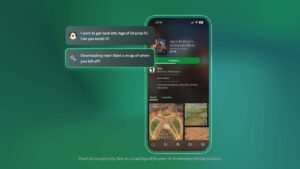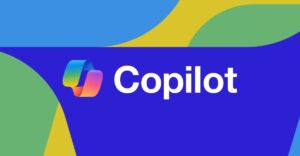Microsoft Unveils MS365 Copilot Agent Debugging as Agentic AI Surges

Microsoft Introduces Debugging for MS365 Copilot
Overview of Agentic AI and Its Debugging Challenges
In recent times, Agentic AI has gained significant traction, playing a vital role in various applications. However, debugging these AI agents has posed considerable challenges. Their unpredictable behavior, dependency on external data, and limited insight into decision-making processes complicate the debugging task. Common issues such as integration failures, misaligned data, and incorrect model configurations can arise, making error tracing quite complex.
Historically, debugging has been the domain of Integrated Development Environments (IDEs) and code editors. However, Microsoft’s latest update for Microsoft 365 Copilot allows users to perform debugging directly within its applications like Word, Excel, and Outlook. This innovative approach streamlines the debugging process and reduces the need for external tools like Visual Studio 2022 or Visual Studio Code.
How to Activate Debugging in MS365 Copilot
Activating the debugging feature in Microsoft 365 Copilot is as simple as executing a command. Within any of the Microsoft 365 applications, users can type the command -developer on in the Copilot interface. This command enables the debugging functionalities, much like how web browsers utilize developer tools through specific commands.
Key Features of the Debugging Experience
Microsoft has emphasized enhancing the debugging experience for its users. Carol Mbasinge Kigoonya from Microsoft expressed excitement about this new feature, stating its potential to significantly improve users’ debugging capabilities, observability, and troubleshooting tools for AI agents. Below are some crucial features included in this new debugging experience:
1. Agent Configuration Insights
- Active Capabilities: Quickly identify which capabilities are currently active and how they are configured.
- Knowledge Scopes: Understand what data and resources the agent has access to during its runtime.
- Action Configurations: View detailed configurations of agent actions, ensuring transparency in how agents function.
2. Enhanced Execution and Performance Tracking
- Issue Identification: Monitor success and failure rates to diagnose issues quickly.
- Performance Understanding: Keep track of execution details and results to optimize workflows effectively.
- API Plugin Responses: Analyze important details from API plugin responses, which include endpoints and headers minus any sensitive authentication tokens, to troubleshoot more thoroughly.
3. Troubleshooting and Observability Tools
- Tracking and Identifiers: Use standardized identifiers to track agent interactions, enabling better visibility during troubleshooting sessions.
- Latency Insights: Gain insights into API plugin latency, allowing for rapid identification of performance bottlenecks.
- Simplified Sharing: Utilize Quick Copy Debugging JSON features to share debugging information easily.
Additional Resources
For deeper insights into using the debugging features available within Microsoft 365 Copilot, users can refer to the detailed documentation titled Debug an agent with developer mode. This provides comprehensive guidance on how to utilize the new tool effectively.
With the addition of these debugging capabilities, Microsoft aims to enhance the developer experience, making it much easier to manage and troubleshoot AI agents within its suite of productivity tools.