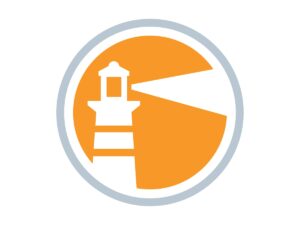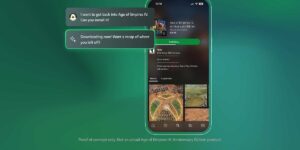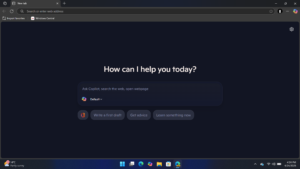Missing Copilot? Microsoft’s New Windows Update Brings Back the AI After Unintended Deletion

Microsoft Addresses Copilot Uninstallation Issue
In a recent update on its Support page, Microsoft confirmed that it is aware of a bug that inadvertently uninstalled the Copilot application from certain PCs following the March 11 update. This news follows previous reports highlighting the issue, including coverage by notable sources like The Verge. Microsoft stated that affected computers will be restored to their original configurations, meaning users who missed Copilot will likely see it return to their devices.
Overview of the Bug
The uninstallation problem primarily impacted Windows PCs that had installed the KB5053598 update, which belongs to the Windows 11 24H2, 23H2, or 22H2 versions, as well as Windows 10 22H2 and 21H2. Users initially reported that Copilot was unintentionally removed from their systems and was also unpinned from the taskbar, necessitating manual reinstallation and repinning for those who wanted to continue using the app. Microsoft addressed the situation in its updated support documents, specifying that the issue had not affected the Microsoft 365 Copilot app.
Related Issues with Windows 11 Updates
This uninstallation issue is not the only problem that has come to light with the Windows 11 24H2 update. Earlier reports indicated that the update was causing visual layout problems for some wallpaper applications. Although Microsoft has yet to provide a clear explanation for what caused the unexpected removal of Copilot, users are hopeful for more information in the near future.
Importance of Keeping Your System Updated
Despite the headache caused by these updates, it’s essential to keep your Windows system current. Regular updates can be vital for enhancing the security and overall performance of your computer. For instance, just a few days prior to the Copilot incident, Microsoft addressed a considerable number of zero-day security vulnerabilities, including six critical issues. These patches are crucial for safeguarding systems against potential threats.
Steps to Reinstall Copilot
If you find that Copilot has been uninstalled from your PC, here are some simple steps to reinstall it:
- Access Microsoft Store: Open the Microsoft Store from your taskbar or Start menu.
- Search for Copilot: In the search bar, type "Copilot" to locate the application.
- Reinstall the App: If Copilot appears in the search results, click on the install button to reinstall it on your PC.
- Pin to Taskbar: Once installed, you may want to pin Copilot to your taskbar for easy access. Right-click on the Copilot icon and select ‘Pin to taskbar’ from the dropdown menu.
User Recommendations
While waiting for a resolution from Microsoft, users experiencing issues should consider these tips:
- Check for Further Updates: Microsoft may release patches to fix known issues, so keep an eye out for new updates.
- Feedback Submission: If you encounter any recurring problems, consider submitting feedback through the Windows Feedback Hub. This can help Microsoft identify and address issues more swiftly.
- Backup Important Files: As a precaution, ensure that important files and data are backed up. System updates can sometimes lead to unexpected results, and a backup can save you from potential data loss.
Stay Informed
To keep up with the latest developments regarding Microsoft updates and related applications, it is advisable to frequently monitor reliable tech news websites and official channels from Microsoft. This ensures that you remain well-informed about new updates, potential issues, and solutions that can enhance your Windows experience.