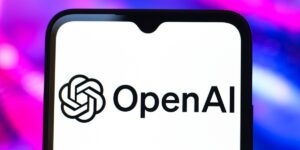New Microsoft Copilot Feature Lacks Practicality
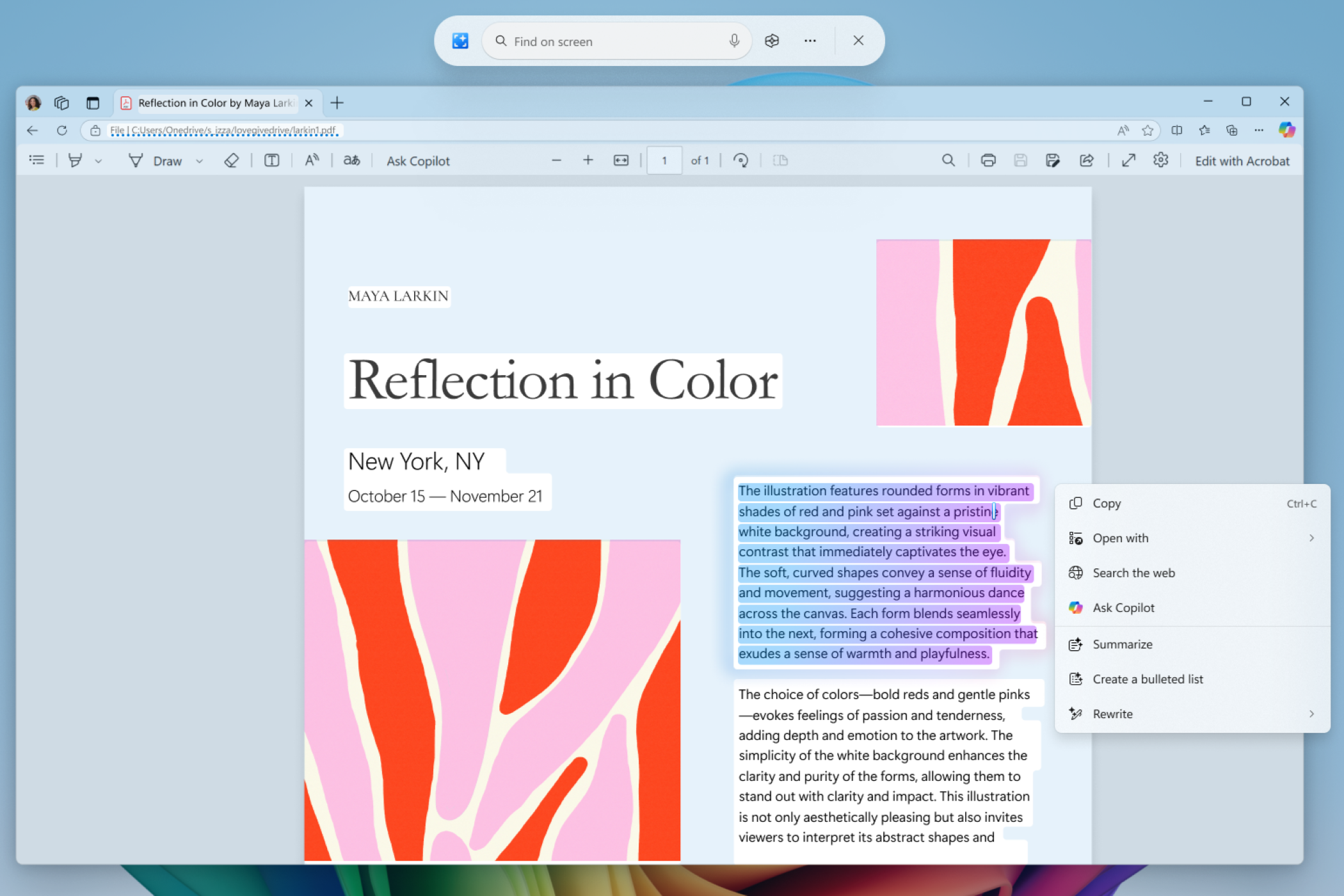
Microsoft is continually refining Click to Do, a feature in Windows 11 that harnesses artificial intelligence to enhance user productivity. This innovative tool identifies text and images displayed on your screen, allowing for more efficient task completion. However, some recent updates may need additional refinement before they can effectively assist users.
Currently, Click to Do is in a preview state and is available to Windows Insiders using Windows 11, version 24H2, particularly those on the Dev and Beta Channels with Copilot+ compatible PCs. The ‘Ask Copilot’ feature was introduced in Build 26120.3671 (KB5055622) for these insiders.
Engaging Copilot With Click to Do
Click to Do automatically detects what’s on your screen and allows you to select specific text or images for further actions. With the introduction of Ask Copilot, users can now expand their options significantly.
When you highlight text or images, a menu appears with the option to Ask Copilot. This function transfers your selection to the Copilot app, where you can modify your prompt before querying for assistance on your task. Essentially, Ask Copilot is part of Microsoft’s ongoing effort to integrate advanced AI capabilities into the Windows 11 experience, aiming to streamline workflows by providing targeted support.
On the surface, it seems logical to incorporate Copilot into Click to Do. However, practical usage reveals that it’s not quite as efficient as expected.
Overwhelmed by Options
Click to Do is currently facing a challenge often referred to as a productivity paradox. While it’s designed to be user-friendly by offering numerous functionalities, this might lead to confusion rather than enhanced efficiency. Users now find themselves navigating a complicated interface rife with multiple dropdown menus and choices.
- Ask Copilot: Provides access to both Copilot and Microsoft 365 Copilot, though, in its current form, the latter is ineffective.
- Search the Web: Leverages Bing’s capabilities but may seem redundant.
- Copy: Allows easy copying of your selection for pasting into the Copilot app.
- Open With: Allows users to open the chosen content directly in Copilot.
While this variety of actions might appear beneficial, the overwhelming number of options creates confusion rather than convenience. Ideally, AI should simplify tasks; however, the current design of Ask Copilot complicates the interface, which is already cluttered with choices. Given that the feature is still in preview, there’s hope that Microsoft will refine it based on user feedback.
Limited Utility
Aside from usability issues, an important question arises: How beneficial is Ask Copilot in its current format? For instance, after selecting an image from a web page, the process merely added the image to the Copilot prompt box without any further context or interactive help. Compared to other Click to Do functions, such as background blurring or object removal for images, Ask Copilot appears more passive.
The integration of Copilot lacks depth and contextual understanding, making it feel like a simple shortcut rather than a genuinely helpful tool. While Microsoft seems keen to embed Copilot throughout its software ecosystem, the current implementation falls short of its potential. There are better instances of Copilot’s integration elsewhere, such as in the Edge browser, where it offers real-time assistance during browsing tasks, or within Microsoft 365 apps, where it serves as a writing assistant in Word and aids in presentations via PowerPoint.
Although the concept behind Ask Copilot has merit, its execution is less than impressive. Instead of combining countless features, it could benefit from a more streamlined approach that focuses on maximizing productivity without overwhelming users.