The Ultimate Guide to Creating Viral AI-Generated Videos
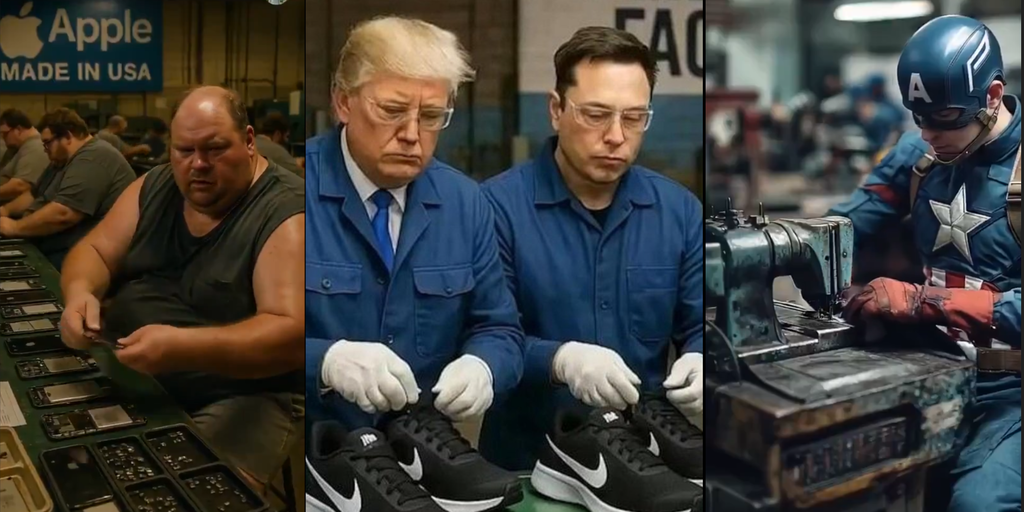
The Rise of AI-Generated Political Commentary Videos
AI-generated videos have gained notable traction on social media, becoming tools for satire and political commentary. Many users create these engaging visuals to comment on current events, especially around political figures and events.
A New Form of Political Cartoon
Social media platforms like TikTok and X are flooded with videos depicting prominent political figures in humorous or exaggerated scenarios, often set against the backdrop of critical global events like the U.S.-China trade war. For example, videos have emerged showing MAGA supporters, including Donald Trump, seemingly working in fictional sweatshops, creating a stark visual commentary on the promise of restoring manufacturing jobs in America through tariffs on Chinese imports.
One such video, a creation by TikTok user Ben Lau, showcases AI-generated Americans laboring in dire factory conditions paired with traditional Chinese music. These satirical clips reflect the public’s skepticism about political promises related to job creation, demonstrating how AI tools have transitioned into a powerful medium for political expression.
How to Create Your Own AI Video
Interested in joining the conversation? Creating AI-generated videos is simpler than it may seem, and you don’t need advanced software engineering skills. Here’s a step-by-step guide to get you started.
Initial Frame Selection
- Choose an Initial Frame: This first frame serves as the foundation for your video’s visual style. You have the option to use an existing photo or create your own through AI image generators. If you’re aiming for specific imagery, especially of well-known figures, open-source models like Stable Diffusion or Flux work well. Alternatively, paid services may yield different results, with varied levels of success.
Using AI Tools
Generate an Image: After selecting your initial frame, input a clear prompt into your chosen AI generator. While you can request a wide range of scenes, keeping your request straightforward increases the likelihood of achieving a coherent output. For instance, you might input something like, "Donald Trump eating a hamburger in a factory."
- Select a Video Generation Engine: The model you pick has a significant impact on your final video. While tools like Kling AI provide good quality with fewer content restrictions, others such as Google’s Veo2 impose strict limitations on what can be depicted, especially on sensitive political themes.
Crafting Your Video
Upload the Image and Describe the Scene: Upload your chosen image to the platform and write a concise description of your desired scene. Given that these generators excel in producing snippets rather than extensive narratives, think of your video as capturing a singular moment.
Adjust Technical Settings: Configure specifications such as length and resolution based on where you intend to share your video—whether social media or a presentation.
- Generate the Video: After you’ve uploaded the image and set your parameters, hit ‘generate.’ Be prepared for some waiting; the processing time can vary significantly from a few minutes to a couple of hours, depending on the platform’s capabilities.
The Final Touches
After generating, review the output. It’s wise to create multiple versions, as the first result may not always meet your expectations. Tweak your prompts and try again if needed. Once satisfied, you can add audio elements to enhance the impact of your commentary.
Share and Engage
With your AI-generated video ready, you’re equipped to share it as part of the ongoing discourse in the ever-evolving meme war. This engagement not only showcases your creativity but also encourages conversations around pertinent social and political issues.
AI-generated videos represent a cutting-edge way to participate in political dialogue, and with the right tools and creativity, anyone can join this modern form of expression.





