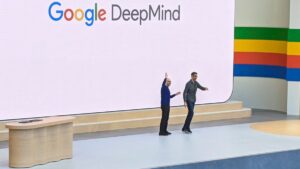Top 6 Gemini Features to Explore on Your Google Pixel 9
Exploring AI Features on the Google Pixel 9
If you own a Google Pixel 9, you’re in for a treat with the range of AI-powered features available on your device. From photo editing to real-time translations, these tools can enhance your experience in various ways.
Magic Editor in Google Photos
Photo Editing Made Easy
One of the standout features for Pixel 9 users is the Magic Editor in the Google Photos app. This AI-driven tool enables users to creatively manipulate their images, such as moving or resizing objects, or completely removing unwanted elements.
To access Magic Editor:
- Open Google Photos: Launch the app on your Pixel 9.
- Select Your Photo: Tap on any image to display it in full size.
- Edit the Photo: Tap the "Edit" button located at the bottom bar.
- Activate Magic Editor: Click on the Magic Editor icon at the bottom-left corner.
From here, you can circle an object you wish to edit. You can move, resize, or carry out other modifications. Additionally, if you want to erase an object, simply tap "Erase" for a clean edit.
Summarizing Long Audio Recordings
Convenient Summaries with Recorder App
Another useful feature is the ability to summarize lengthy audio recordings. This is perfect for users who frequently save meetings or interviews in the Recorder app.
To summarize an audio recording:
- Open the Recorder App: Find the recorder app on your Pixel 9.
- Enable Cloud Backup: Tap your profile icon in the top-right corner and select "Turn On Backup" for the summarization feature to function.
- Choose Your Recording: From the main screen, select the recording you wish to summarize.
- Access the Transcript Tab: While in playback mode, go to the "Transcript" tab and tap on "Summarize" at the top.
If the recording is too short, you’ll receive a notification explaining that summarization isn’t available.
Circle-to-Search for Object Identification
Find Out More About On-Screen Objects
The Pixel 9 also features a Circle-to-Search capability that lets users gather more information about any object displayed on the screen. If you come across an image of a flower and want to know its name, this feature can provide insight.
To use Circle-to-Search:
- Locate Your Object: Find the item on your screen that you want to identify.
- Initiate the Feature: Press and hold the Home button on your device.
- Select or Circle the Object: Tap the object or draw a circle around it.
Google will show you relevant information about the object at the bottom half of your screen, while the original image remains visible above.
Real-Time Translations
Instantly Translate On-Screen Text
For those who frequently deal with foreign languages, the Pixel 9’s on-screen translation feature is incredibly useful. It translates any text directly on your screen without needing to switch to the Google Translate app.
To set up on-screen translation:
- Go to Settings: Access System settings on your device.
- Enable Live Translate: Navigate to "Live Translate" and toggle it on.
- Set Your Language: Choose the language to which you want to translate the text.
When you encounter foreign-language text in any app, a prompt will appear at the top of your screen, indicating that translation is available.
Adaptive Charging for Battery Longevity
Extend Your Battery’s Life
The Adaptive Charging feature helps maintain your Pixel 9’s battery health. By slowing down the charging process overnight, it ensures that your phone reaches a full charge just as you wake up.
To enable Adaptive Charging:
- Navigate to Settings: Open the settings menu.
- Select Battery: Go to Battery settings, then choose Charging Optimization.
- Activate Features: Toggle on "Adaptive Charging."
Another option is "Limit to 80%," which restricts the battery charge to 80%, further extending its lifespan.
Now Playing: Song Recognition Feature
Identify Music Playing Nearby
The Now Playing feature on Pixel 9 identifies songs playing in your vicinity and displays their titles on your lock screen without any intervention required from you.
To access this feature:
- Open Settings: Go to Sound & Vibration settings.
- Enable Now Playing: Toggle on "Identify Songs Playing Nearby."
To view the list of recognized songs, simply tap "Now Playing History."
These AI-powered features on the Google Pixel 9 not only simplify daily tasks but also enhance the overall user experience. Embrace these tools to get the most out of your device!