Using Gemini on Your iPhone
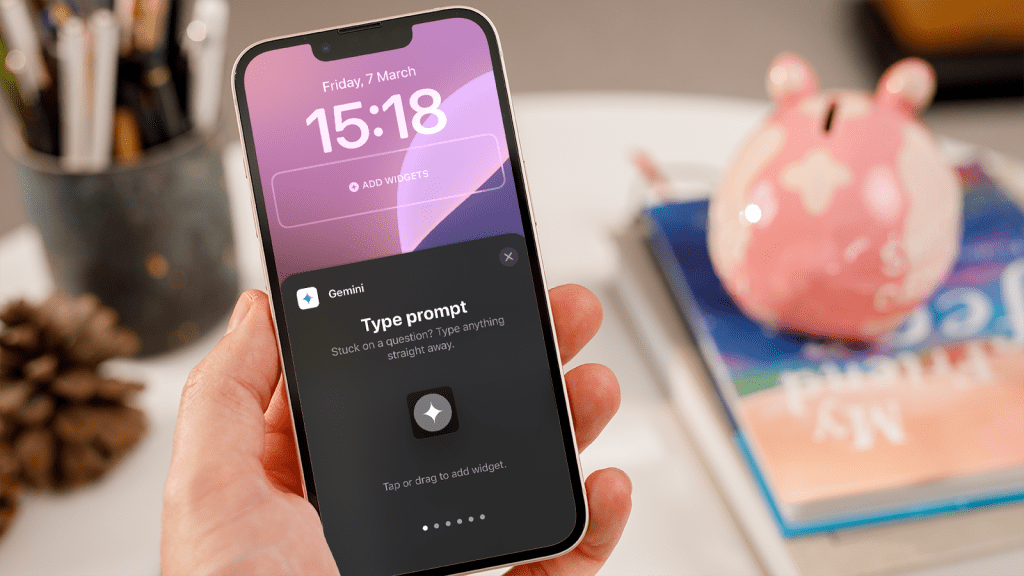
Using Google Gemini on Your iPhone
If you’re an iPhone owner, you may assume that Google’s advanced AI tool, Gemini, is exclusive to Android devices. However, that’s not the case. You can effectively use Gemini on your iPhone, as Google has been enhancing its features specifically for iOS users. Here’s how you can make the most out of Gemini on your iPhone.
How to Start Using Gemini on Your iPhone
Follow these steps to set up and use Google Gemini:
Step 1: Download the Google Gemini App
Begin by downloading the Google Gemini app from the App Store. Once it’s installed, you can easily access the smart assistant right on your device.
Step 2: Sign In to Your Google Account
After installing the app, open it and sign in with your Google account credentials. This step is essential, as logging in allows you to interact with Gemini and utilize its features effectively.
Step 3: Ask Gemini Anything
Once you’re logged in, you can start utilizing Gemini’s capabilities. Simply type or speak your questions and requests. Gemini is designed to handle various inquiries, including summarizing articles, generating text, and assisting in idea brainstorming. You can communicate with it using natural, conversational language, making the interaction feel effortless.
Quick Access Features
Google has introduced a range of widgets that allow you to access Gemini quickly from your lock screen. Here are some useful widgets to consider:
Type Prompt: This feature lets you input a quick text-based question from your lock screen, making it easy to get answers on the go.
Open Mic: With this widget, you can speak to Gemini directly instead of typing out your questions.
Talk Live: This allows for a live conversation with Gemini, giving you immediate responses to your queries.
Use Camera: You can snap a photo and ask Gemini about its contents, making it a handy tool for identifying items or learning more about them.
Share Image: Send an image from your gallery to Gemini, enabling it to analyze and provide insights on what you share.
- Share File: This widget allows you to send various file types to Gemini, who can then offer assistance or insights based on that information.
Customization for Frequent Users
If you regularly rely on AI assistance, you can customize your lock screen with all six widgets. You can arrange up to four widgets below the clock and position two more in the bottom corners for easy access. This setup allows you to interact with Gemini swiftly, without the need to navigate through apps or menus.
Improved Functionality for iOS Users
While Gemini was initially more integrated with Google’s Android platform, its performance on iOS is continually improving. The app provides an intuitive interface, making it user-friendly for iPhone users. Gemini’s ability to understand and respond to everyday language sets it apart from other assistants. This functionality is designed to streamline your experience, making information retrieval faster and more efficient.
By utilizing these features, you’ll find that Google Gemini is not only accessible on your iPhone, but also packed with tools that enhance productivity and facilitate smooth communication.






