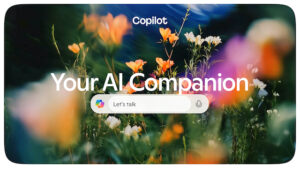Windows 11 and 10 Updates KB5053598, KB5053602, and KB5053606 Automatically Remove Copilot

Microsoft Copilot Bug Following Patch Tuesday Updates
Recently, Microsoft rolled out its Patch Tuesday updates for March 2025. These updates were made available to Windows 10 users through several specific update packages: KB5053606, KB5053596, KB5053594, and KB5053618. For Windows 11, the updates came through KB5053598 and KB5053602.
Known Issues from Updates
As with most updates, Microsoft acknowledged a few known issues prior to the release. However, as reported by Neowin, a new bug has come to light that affects the Microsoft Copilot app. This problem leads to the app automatically uninstalling itself and removing its pin from the taskbar. Fortunately, users who find Copilot unnecessary may not be particularly bothered by this bug.
Impact on Users
Microsoft has clarified that this uninstallation issue does not affect the newly introduced Microsoft 365 Copilot app. The company is currently researching a fix, but in the meantime, users facing this issue can manually reinstall the app and pin it back to the taskbar.
Microsoft’s Official Statement
Microsoft provided the following details regarding the issue:
- Applies to: All Users
- Symptoms: The Copilot app unintentionally uninstalls and unpins from the taskbar.
- Note: This bug does not affect the Microsoft 365 Copilot app.
- Workaround: Users can reinstall Copilot from the Microsoft Store and manually pin it to the taskbar.
Users Affected by the Copilot Bug
Both Windows 10 and Windows 11 users have experienced this Copilot bug after the latest Patch Tuesday updates. Although some users may see this as a minor inconvenience, others who rely on the functionality of the Copilot app may find it frustrating.
Possible Solutions and Workarounds
If you’re experiencing the Copilot uninstallation issue, there are steps you can take to remedy the situation:
- Reinstall the App: Visit the Microsoft Store, search for the Copilot app, and install it again.
- Pinning the App: After reinstalling, right-click the app in the taskbar and select ‘Pin to taskbar’ to ensure it remains accessible.
- Check for Updates: Regularly check Windows Update for any subsequent patches that may resolve the issue more permanently.
Importance of Keeping Software Updated
It’s crucial to keep your operating system and applications updated to benefit from security enhancements and new features. However, as this incident shows, updates can sometimes introduce unexpected issues. Staying informed about known bugs and how to address them can minimize disruptions to your computing experience.
Microsoft Support Resources
For users looking for more tailored assistance, Microsoft provides support through its official website and user forums. Engaging with the community or reaching out for direct support may yield additional tips and tricks for handling any software glitches effectively.
By staying proactive and utilizing available resources, users can navigate updates and associated issues with greater ease.